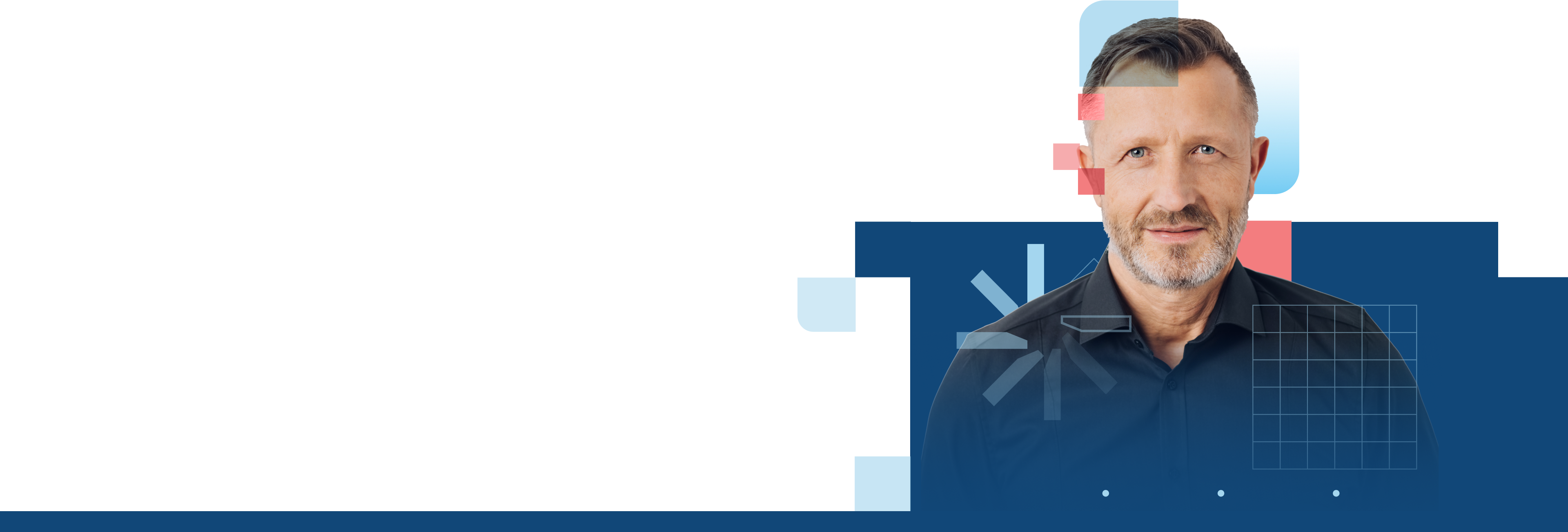eHerkenning for PROBAS organisations
Secure access to governmental services

eHerkenning for PROBAS
eHerkenning PROBAS enables diplomatic and international organisations to do online business with the Dutch government in a secure way. For diplomatic and international organisations, eHerkenning for PROBAS is required to access online governmental services
How it works?
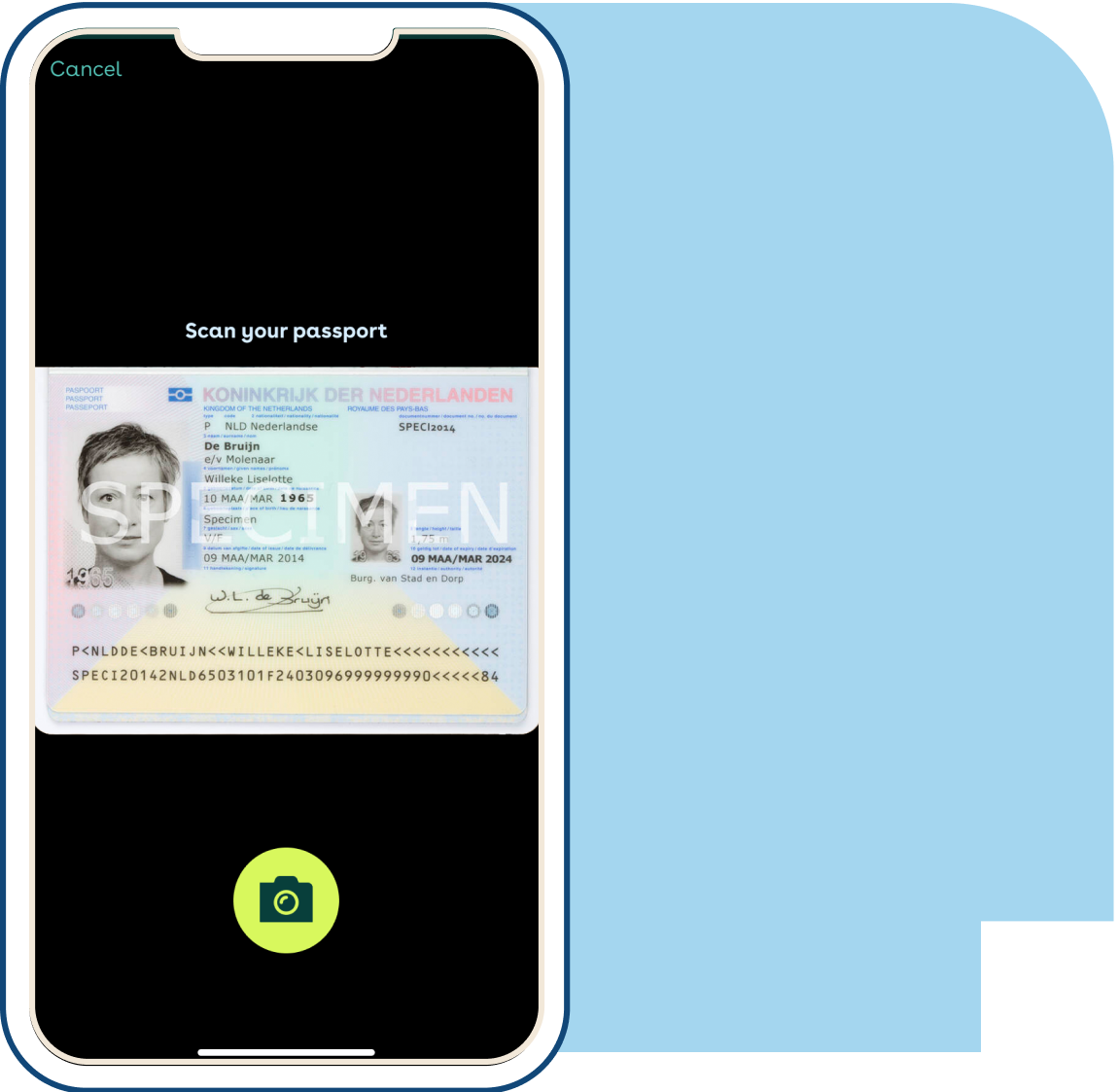
Preparation
To register for eHerkenning PROBAS you will need: A valid passport, email address, smartphone, PROBAS organisation number, invoice account number and invoice email address, and an authorised representative. The authorised representative of your organisation must register first to approve your request.
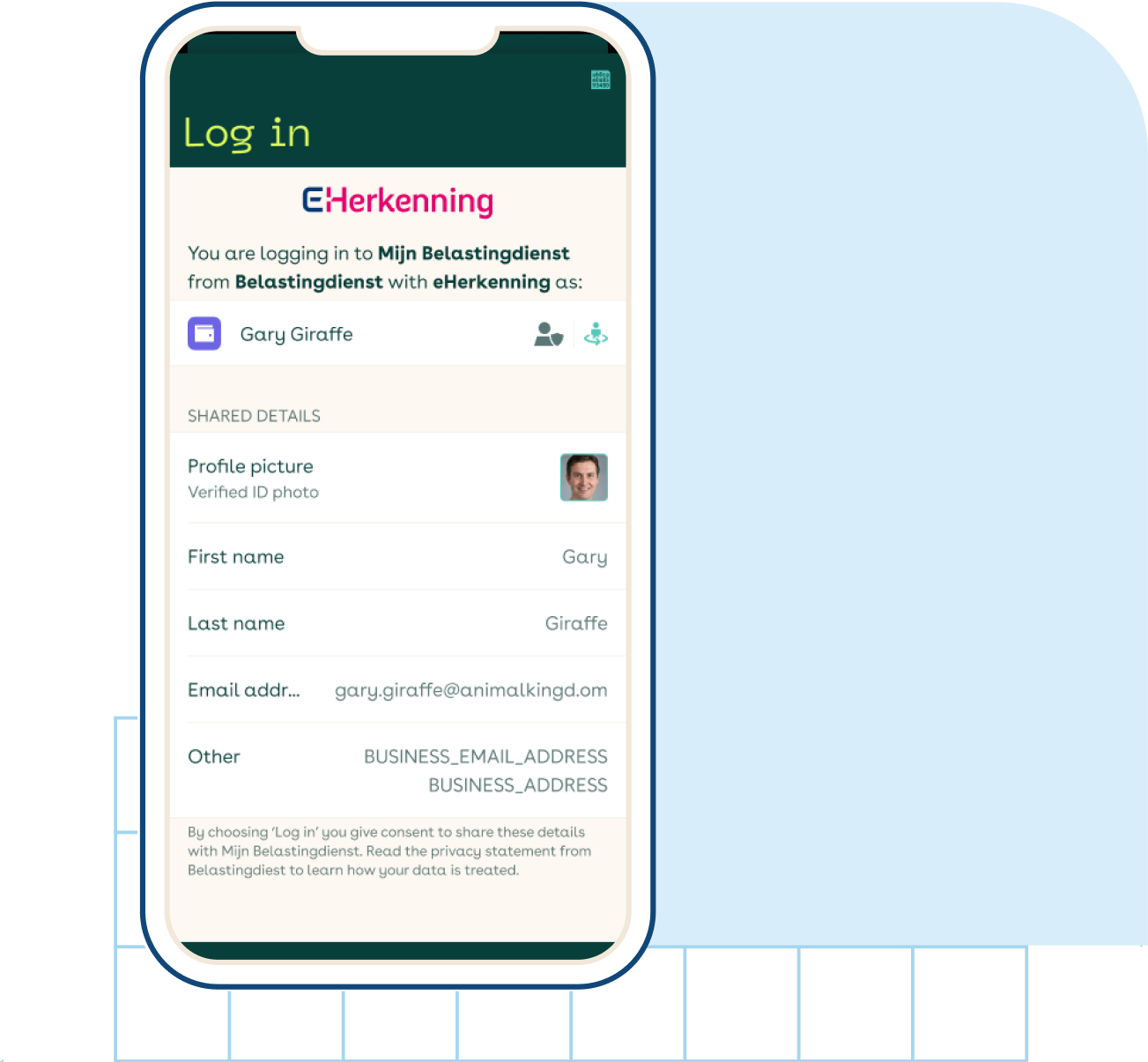
Registration
Digidentity will verify your identity, your organisation, and your authorisation to act on its behalf. After each registration, the authorised representative is notified and must approve the request. Note: the standard terms and conditions for eHerkenning PROBAS are in Dutch.
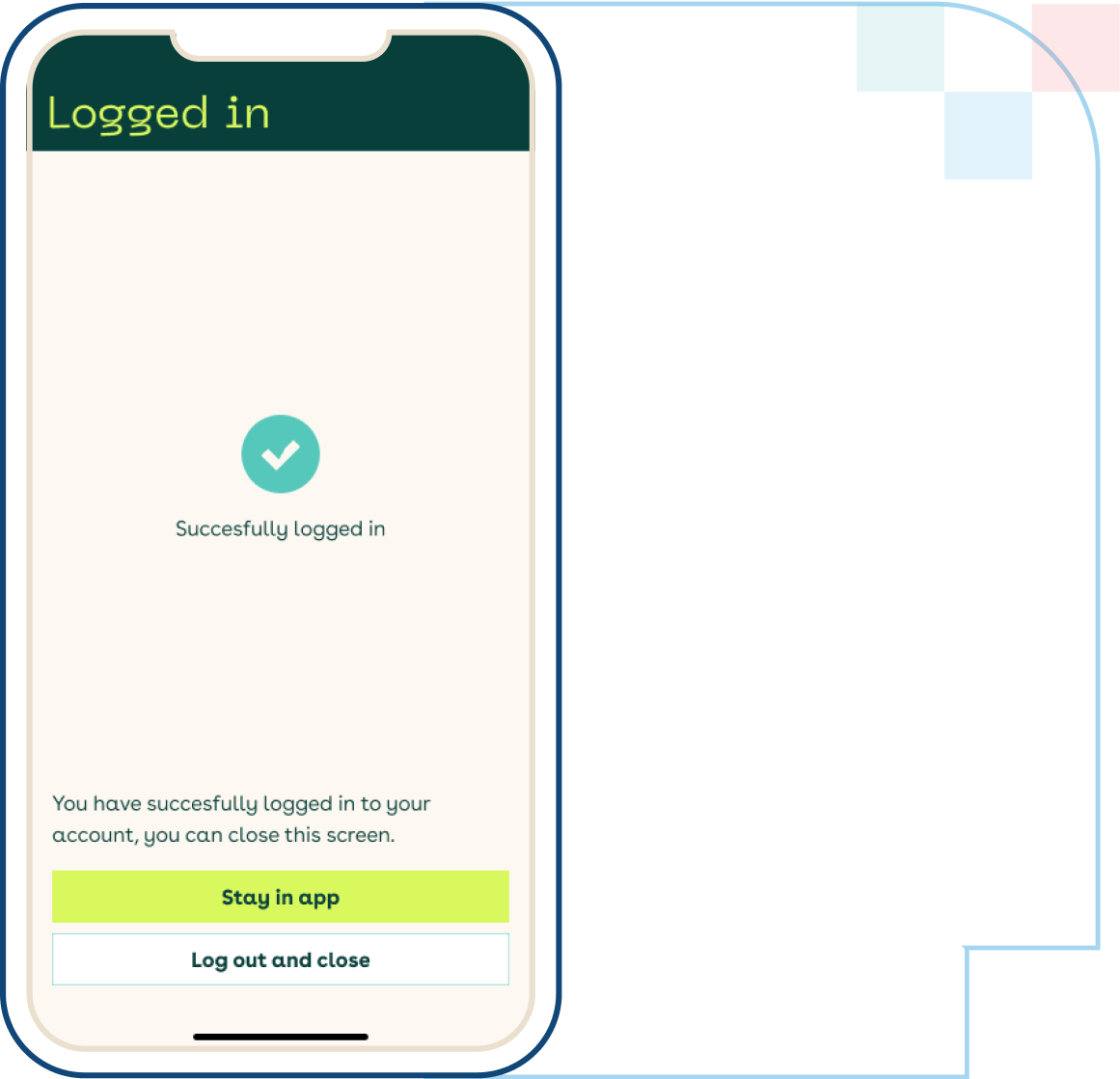
Ready to go
Once your request has been approved by the authorised representative, your account is ready to be used. You can now securely access governmental services.
Frequently Asked Questions
What do I need to register for eHerkenning PROBAS?
To register for eHerkenning PROBAS, you will need: the PROBAS number of your organisation, a valid passport, your email address, and a smartphone with a working internet connection to download the Digidentity app. For billing you will need to supply a bank account number and an email address we can send the invoice to. Also, an authorised representative of your organisation must register first to approve your request.
How do I provide my identity document for eHerkenning PROBAS?
To register for eHerkenning PROBAS, you will need to provide an identity document to Digidentity through our mobile app (iOS / Android). Many identity documents have a readable microchip embedded which contains all of the document's information. If you have an NFC-compatible smartphone, you can use the Digidentity app to scan this microchip to upload your document. Alternatively, you can also take a picture of your identity document. For instructions, please see this FAQ article.
What is a PROBAS organisation number?
Your organisation has a unique number in PROBAS. You will need this number to register for eHerkenning PROBAS. The organisation number can be found in the PROBAS ePortal. If you need assistance, please contact your Registration Officer.
Does eHerkenning PROBAS support multiple authorised representatives?
Yes, eHerkenning PROBAS supports multiple authorised representatives on the condition that all individuals with this role are properly registered in PROBAS.
What is an authorised representative?
The authorised representative acts as the organization's administrator for eHerkenning. This person can approve and reject applications of additional users. This person must be known in PROBAS before registering with Digidentity. As an administrator, this person must also be the first to apply for eHerkenning PROBAS. Read more about authorised representatives on our dedicated webpage.
As an authorised representative, how do I approve applications of users?
For every application, a notification is sent to the authorised representative(s). The authorised representative can approve the applications of additional users in the Digidentity Self Service Portal.
What is the Digidentity Self Service Portal?
The Digidentity Self Service Portal is an online management tool where the authorised representative(s) can approve or reject applications of additional users and view and pay invoices. To access the Self Service Portal, click here.
My registration is stuck on pending, what should I do?
An application for eHerkenning PROBAS can remain pending for several reasons. To find out which specific reason may apply to your registration, please visit our FAQ section.
How do I cancel a subscription within my organisation?
The Self-Service Portal grants management of all eHerkenning subscriptions within an organisation. To edit a subscription, login to the Self-Service Portal and select the 'employees' tab. Click on the relevant employee and select 'deactivate'.
Need to know more?
Get in touch with our experts